How do I format my paper in APA style using Microsoft Word for MAC?
Answer
APA Style in Microsoft Word for MAC
APA 7th EDITION GUIDELINES
The guidelines for formatting a research paper in APA style are set forth in the Publication Manual of the American Psychological Association, 7th edition. For consistency, these requirements will be followed in all classes and your grade may depend on the requirements listed below. Please remember to save your work often!
GENERAL FORMATTING GUIDELINES
For detailed information about APA formatting at Rasmussen University, see the APA 7th Ed. Sample Paper that can be viewed or downloaded from http://guides.rasmussen.edu/apa.
CREATING A CUSTOM STYLE IN MICROSOFT WORD FOR MAC
This section contains a step-by-step example of creating a custom APA Word style.
Be sure you have selected Print Layout View.
In the Home tab, the Styles group - Manage the styles that are used in the document in the Styles dialog box, click the New Style button.
Step 1: Select print layout view
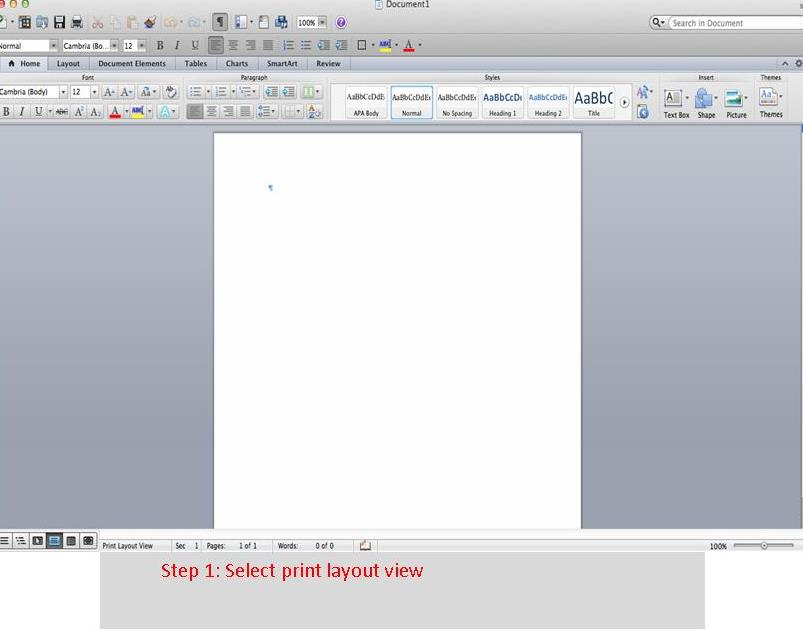
Step 2: Home>Styles>Manage... 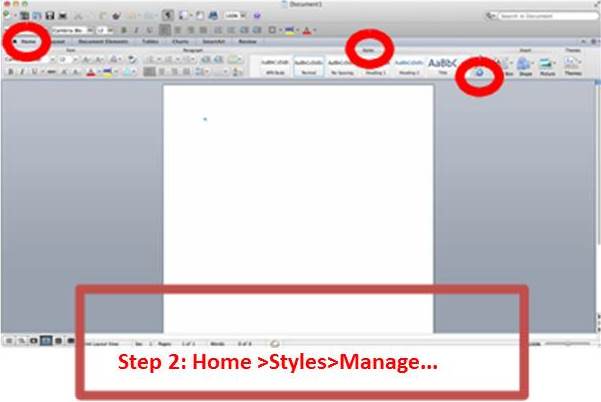
Step 3: Click New Style (green plus button)

In the New Style dialog box, in the Properties section

- Type a Name for your style, i.e. APA Style.
- For Style type use Paragraph
- For Style based on select Normal
- For Style for following paragraph, use APA Style so that style continues in ensuing paragraphs
In the New Style dialog box, in the Formatting section
- Change font to Times New Roman
- Change font size to 12
Activate the checkboxes near the bottom of the dialog box if you would like to include the style in new documents (Add to template) and/or add to the Quick Style list in the Ribbon (Add to Quick Style list)
Click on Format and then choose Paragraph from the drop-down list.
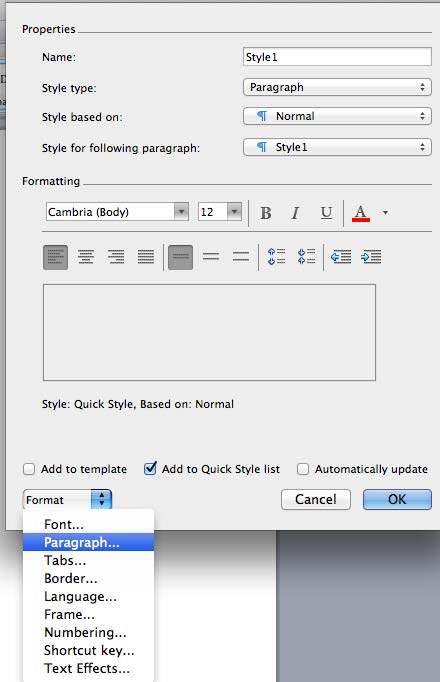
In the Paragraph dialog box, set the following options:

- Alignment, Left
- Indentation: Special, First line
- Spacing: Before and After, 0 (zero)
- Spacing: Line spacing, Double
Click OK in each of the dialog boxes.
To use the style you created, merely select it from the list in the Styles group on the Home tab.
Topics
Hello! We're here to help! Please log in to ask your question.

