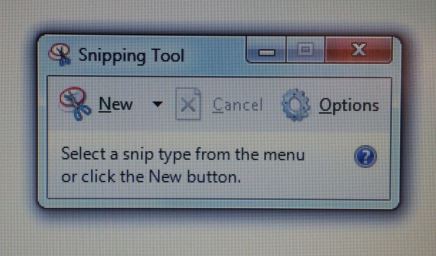How do I do screen shots or clip portions of my screen using the SNIPPING TOOL?
Answer
If you have a Microsoft OS, you should have the Snipping Tool program automatically installed in the accessories folder of your start menu. Let's walk through it...
Open your start menu and select All Programs.
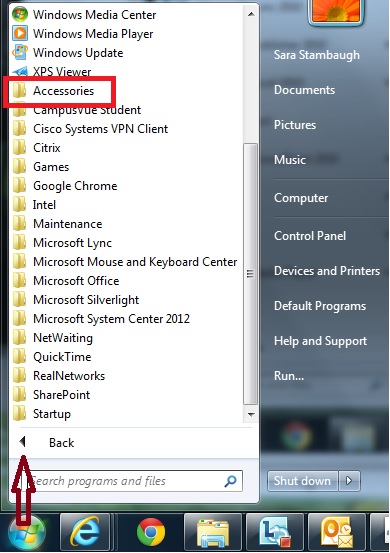
Find the Accessories folder and open that.

Find the Snipping Tool in the Accessories folder. Click to run.
The Snipping Tool menu will then pop up and you will have the option to clip a free form snip, a rectangle, window, or full screen. Once you have snipped the portion of the screen you want to show in your image you will have the ability to save, copy, or edit the snip. If you have Windows 10, you can also print the snip.
Snips can be helpful for taking screenshots of smaller portions of a screen rather than taking a screen shot and then editing it in Paint.
Hello! We're here to help! Please log in to ask your question.