How do you zip files when using a PC or MAC?
Answer
ZIPPING/COMPRESSING FILES ON A PC
To zip or compress files on a PC, you can:
- Find the file or folder you want to zip on your computer (desktop, h drive, flash drive, etc.)
- Press and hold or right-click on the file or folder (to select multiple files, hold down the [Ctrl] key on your keyboard and click on each file you wish to zip)
- Select "send to"
- Select "Compressed (zipped) folder"
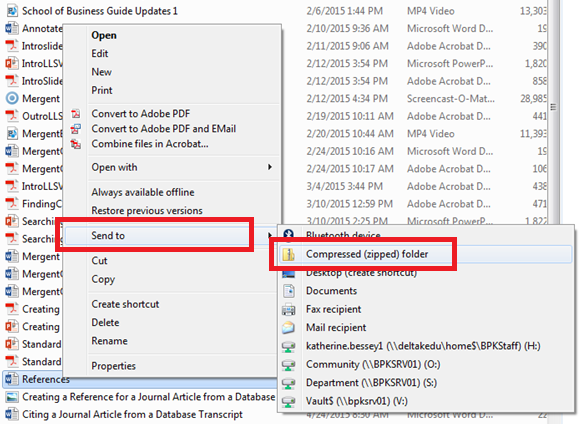
The process above will create the zip file in exactly the same directory as the original file. You can rename it by right-clicking the folder, then select "rename", then type the new name. You can add additional files to the zip folder by dragging and dropping them. You can forward/attach that zip file as necessary.
Find additional information here: https://support.microsoft.com/en-us/help/14200/windows-compress-uncompress-zip-files
ZIPPING/COMPRESSING FILES ON A MAC
To zip or compress a file on a MAC, you can:
- Find the file or folder you want to zip on your computer (desktop, h drive, flash drive, etc.)
- Press and hold or right-click on the file or folder (you can command-click to select non-adjacent items)
- Select "Compress untitled folder"

If you compress a single item, the compressed file will have the name of the original file. If you compress multiple files, the compressed file will be titled Archive.zip. If you already have an Archive.zip folder, a numbering sequence will begin for your files (i.e. Archive 2.zip).
Hello! We're here to help! Please log in to ask your question.

